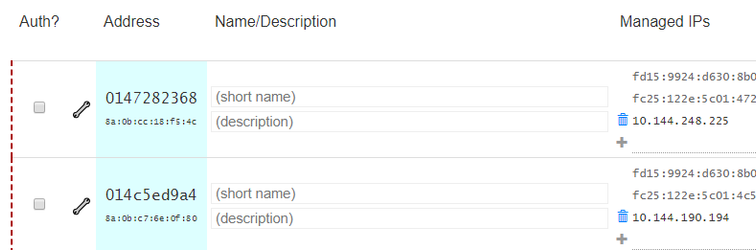...
Once your machines are joined, click on the network you just created in your web browser. This will take you to the network configuration page. There are a lot of settings on this page, but at this point you don't need to worry about most of them. All we're concerned with right now is authorizing the computers you're adding to the network. Scroll down the page to the Members section. The 2 devices you've tried to join to the network will be listed there:
Click the checkboxes check boxes under the Auth? column, and they will be authorized to join the network. Once authorized, they'll be able to communicate with each other on the IP addresses listed in the Managed IPs column.
...
Use the Managed IPs to communicate as if your devices were on the same network.
Suggestions
...
It's working, but it seems kind of slow?
See the Router Configuration Tips article to optimize your peer to peer connections.
Related articles
| Filter by label (Content by label) | ||||||||||||||||||
|---|---|---|---|---|---|---|---|---|---|---|---|---|---|---|---|---|---|---|
|
...