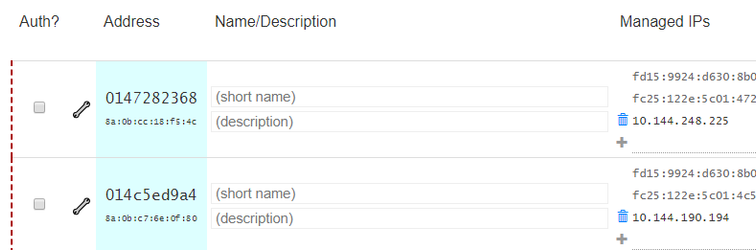Suggestions
- Please have a look at our Router Configuration Tips for some detailed advice; particularly if you're running an office network.
- Avoid multiple layers of NAT, such as plugging NAT routers into the LAN ports of other NAT routers. Common example: a WiFi router plugged into a cable modem, that is also a router; ask your ISP about Bridge Mode if that's the case.
- Enable IPv6 on your network, if it is available. http://test-ipv6.com/ can tell you if this is the case, or not.
- Enable UPnP and/or NAT-PMP if your router/firewall supports it.
- VMs need to be using a bridged network adapter.
- Ensure that your firewall (or AWS/Azure/Google Cloud rules) allows UDP traffic to/from port 9993 at a minimum. Also, your antivirus software may have extra "Internet Security" functionality, that has its own firewall settings.
- If you're primarily a Windows user, you may need to look at the Windows Troubleshooting article. Particularly, if Windows asks you about a network setting after installing ZeroTier, use the Private option when asked.
Getting Started
There are a few things we need to do first:
...
Once your machines are joined, click on the network you just created in your web browser. This will take you to the network configuration page. There are a lot of settings on this page, but at this point you don't need to worry about most of them. All we're concerned with right now is authorizing the computers you're adding to the network. Scroll down the page to the Members section. The 2 devices you've tried to join to the network will be listed there:
Click the check boxes checkboxes under the Auth? column , and they will be authorized to join the network. Once authorized, they'll be able to communicate with each other on the IP addresses listed in the Managed IPs column.
...
Use the Managed IPs to communicate as if your devices were on the same network.
It's working, but it seems kind of slow?
See the Router Configuration Tips article to optimize your peer to peer connections.
Related articles
| Filter by label (Content by label) | ||||||||||||||||||
|---|---|---|---|---|---|---|---|---|---|---|---|---|---|---|---|---|---|---|
|
...